|
remote dial in main mode from smart vpn client ipsec tunnel
teleworker to vigor with ipsec tunnel

for remote dial-in sever(vigor router) settings
1.on vigor's web configuration page, click vpn and remote access setup
->remote dial-in user setup. then click the index to setup the remote dial-in user account.
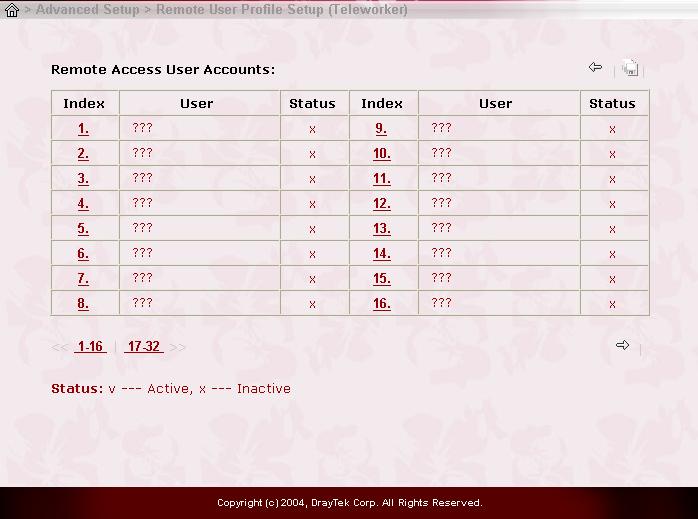
2.
a.select "enable this account".
b.set the idle timeout as 0 to retain this tunnel till terminated by the remote site.
c.enable the ipsec tunnel.
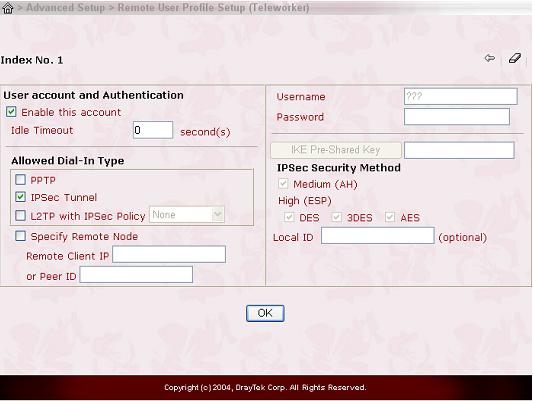
3.in vigor's web configuration page, click vpn and remote access setup>vpn ike/ipsec general setup to type the ike pre-shared key. and then click ok.
now this specified user can dial into vigor router.
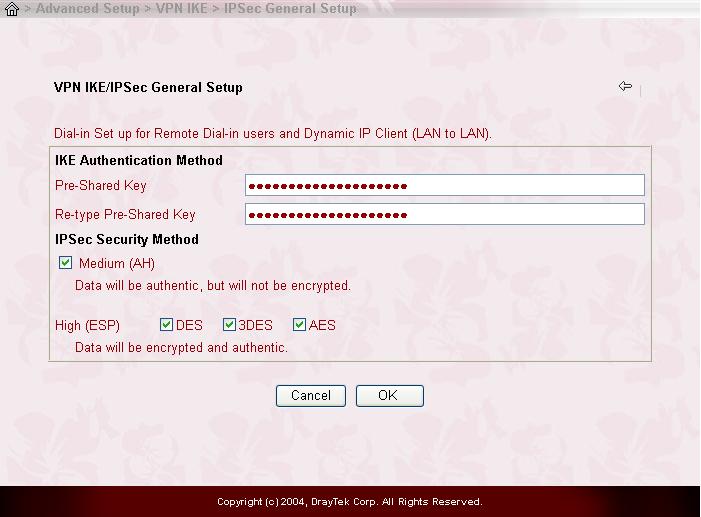
4.when the user successfully dials in, you can see the connection status in system management->vpn connection management.
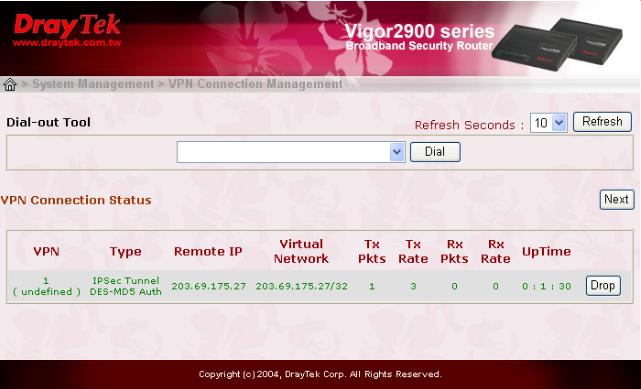
for smart vpn client settings
for win 2000/xp users, you are strongly suggested to use draytek smart vpn client to help you create ipsec tunnel with vigor routers.
it simplifies the procedures to setup dial-up networks and ipsec connction with an easy-to-use user interface.
please download the smart vpn client from the link http://www.draytek.com.tw/download/download.php
note: since the microsoft only supports main mode for the moment, and the smart vpn client is an interface so it can only supports main mode.
1.please install it first.
2.click start -> programs -> smart vpn client.
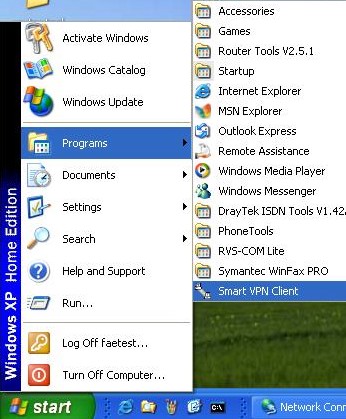
3.please click the "configure" button and restart the computer then click the setup.
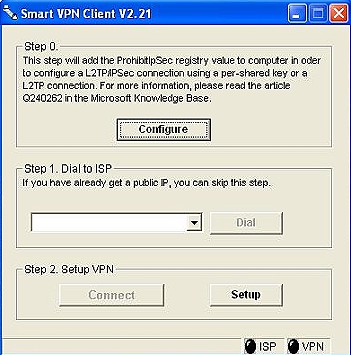
4.type the vpn server's ip, select ipsec tunnel. click ok.
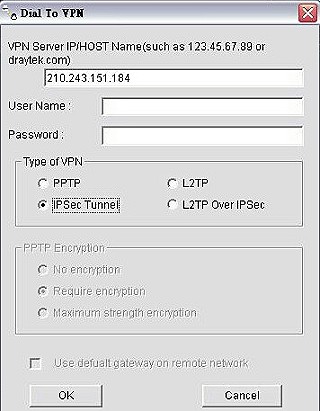
5.select my ip, type both the remote subnet and remote subnet mask. select security method and type the pre-shared key.
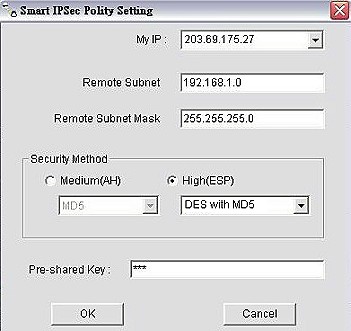
6.click active.
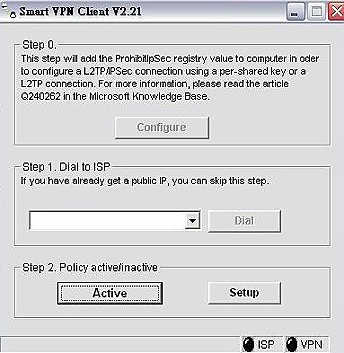
7.open the command prompt and ping to trigger ipsec tunnel. when you get reply, the dial-in connection is established

|